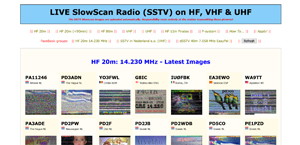| Latest RX images: | |||||||||||
|---|---|---|---|---|---|---|---|---|---|---|---|
 HF 20m 14.230 MHz RX by PA11246 Max Almere |
 HF 20m 14.230 MHz RX by WF3F Mark Florahome, Fl |
 HF 20m 14.230 MHz RX by 2E0FWE Alan Bournemouth |
 HF 80m 3.730 MHz RX by F4CYH Yannick Sarry |
 HF 80m 3.730 MHz RX by DC9DD Jochen Bergkamen |
 HF 80m 3.730 MHz RX by DO5JUB Jan-Uwe Eggstedt |
 VHF 2m 144.500, 144.8875 MHz RX by PA3ADE Wim Den Haag |
 VHF 2m RX by PC1K Barry Den Haag |
 VHF 2m 144.8875 MHz RX by PA3ADN Arno Loosduinen |
 VHF 2m 144.500, 144.8875 MHz RX by PE7OPI /A Cees Numansdorp |
||
Welcome
Thanks for visiting cqsstv.com. The ultimate SlowScanTV website.
The core of our website is max.cqsstv.com showing worldwide (live) receptions of SlowScan images on various bands and frequencies.
You can also find us on Facebook with the highly popular international HF SSTV group:
• SSTV 20m 14.230 MHz HAM (& 80m 3.730 Mhz)
Also we have on Facebook the mainly Dutch language group for The Netherlands, Belgium and surrounding countries.
This group is also the home of the 1st official Dutch SlowScan repeater PI3DFT in The Hague.
• SSTV in Nederland
Other readings on this page...
• SSTV Basics
• Raspberry Pi 4B/400 & Windows 11
• Raspberry Pi 4B & QSSTV
- Install latest version v9.5.3 on the Raspberry Pi 4B
- QSSTV - Audio
- QSSTV - PTT
- QSSTV - FTP
• Make webpages look right on the Raspian Pi
• SlowScan Bands & Frequencies
• SSTV Basics
• Raspberry Pi 4B/400 & Windows 11
• Raspberry Pi 4B & QSSTV
- Install latest version v9.5.3 on the Raspberry Pi 4B
- QSSTV - Audio
- QSSTV - PTT
- QSSTV - FTP
• Make webpages look right on the Raspian Pi
• SlowScan Bands & Frequencies
SSTV BASICS
To receive SSTV images:
Necessities:
* Radio
* PC-Software: RX-SSTV




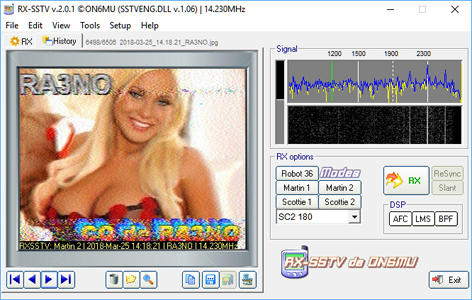
Connect the radio with an audio cable to the PC audio-in and install & run the progam RX-SSTV on the PC.
To receive & transmit SSTV images:
Necessities:
* Transceiver (To broadcast in SlowScan you need an HAM radio licence)
* Cat/audio interface or
Transceiver with inbuild cat/audio interface
* Software: MMSSTV
RX:


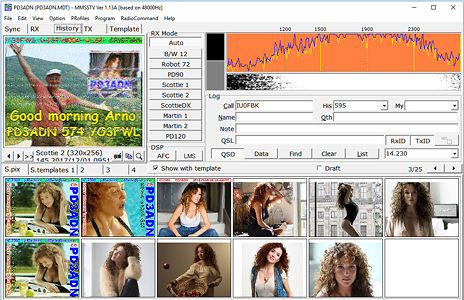
Connect the transceiver (with internal cat/audio interface) to the PC.




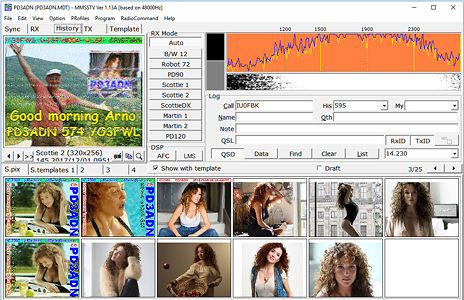
Connect the transceiver thru an cat/audio interface (for Yeasu for example the SCU-17, or use an own build interface) to the PC.
TX: (with HAM radio licence)
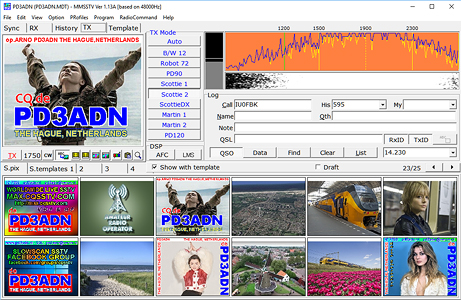


Make an picture with text in mmSSTV and send it to the transceiver (with internal CAT/Audio interface). The CAT interface will activate the PTT.
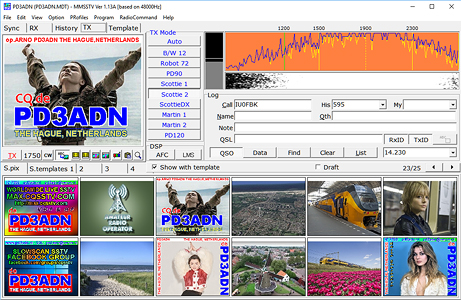




Make an picture with text in mmSSTV and send it to the transceiver over the CAT/Audio interface. The CAT interface will activate the PTT.
Next wait for reply or check our live worldwide pages (http://max.cqsstv.com) if your transmitted image has been received by someone!
Raspberry Pi 4B/400 & Windows 11
Raspberry Pi 4B & QSSTV
Install version v9.5.3 on the Raspberry Pi 4B
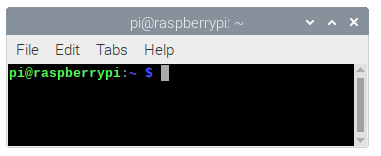
First make sure you have the latest updates
Type or copy/paste: sudo apt-get -y update
Type or copy/paste: sudo apt-get -y upgrade
Before going to download the program it's needed to install some libraries that are necessary for QSSTV
Copy & paste: sudo apt-get -y install g++ libfftw3-dev qt5-default libpulse-dev libhamlib-dev libasound-dev libv4l-dev libopenjp2-7 libopenjp2-7-dev
To download the QSSTV file, create the directory "cqsstv" (mkdir: make dir), and go inside the directory "cqsstv" (cd: change directory):
type: mkdir cqsstv
type: cd cqsstv
Now download the QSSTV tar.gz file
type or copy/paste: wget -N http://users.telenet.be/on4qz/qsstv/downloads/qsstv_9.5.3.tar.gz
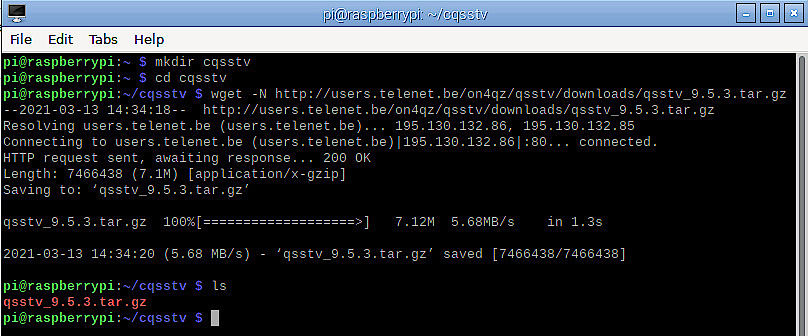
Next you need to unpack the tar.gz file:
type or copy/paste: tar -xvzf qsstv_9.5.3.tar.gz

The program is now unpacked in the directory 'qsstv_9.5.3'
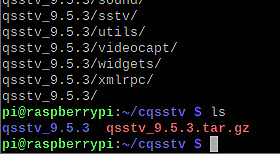
Go into this unpacked 'qsstv_9.5.3' directory
type or copy/paste: cd qsstv_9.5.3
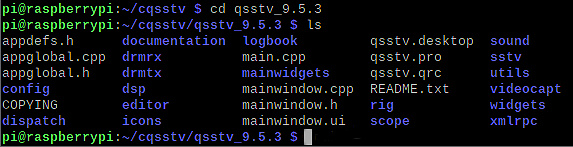
Now to build the program:
type: qmake

and
type: make
!!! Patience this part will take a while... almost 20 min. or longer!

The program is build !

So now you can install QSSTV
type: sudo make install

QSSTV is now installed on your Raspbery Pi !
(To remove it again one day... use: sudo make uninstall qsstv_9.5.3 from within this directory qsstv_9.5.3 )
QSSTV - Audio
For RX only it is now fairly easy.. just select your audio card in Options > Configuration > Sound
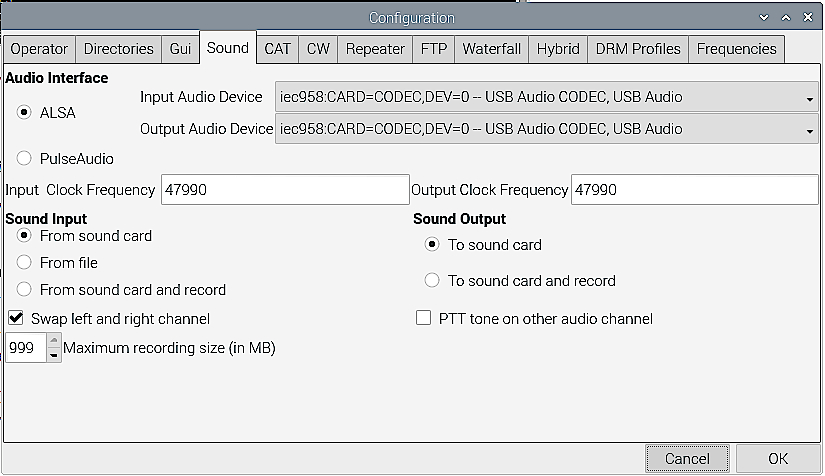
Then you will see on the mainscreen audio or noise coming in...
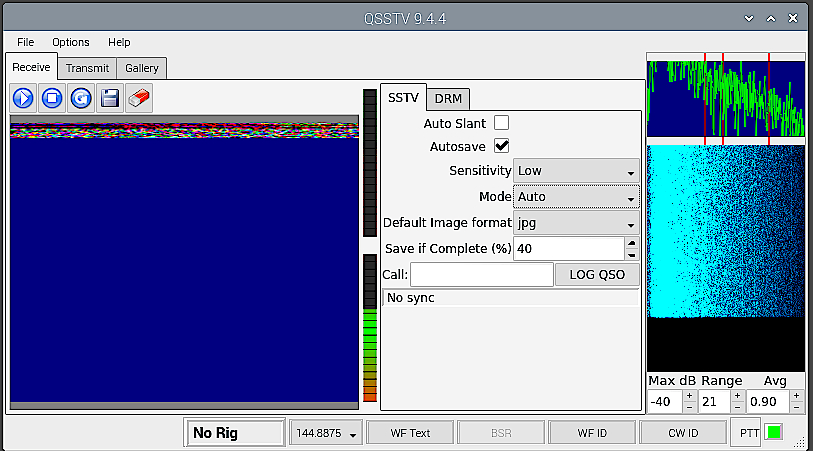
QSSTV - PTT
For TX we need to set the PTT, for example for the Yaesu SCU-17 interface or Yaesu FT-991/991A with internal interface.
Select from Options > Configuration > CAT
Select there the first option Special Serial Port PTT Serial Port: /dev/ttyUSB1 and select +RTS and +DTR

You should now get the set on TX. Even better when you have audio too !
No audio ? Then go to Options > Configuration > Sound and select Swap left and right channel.
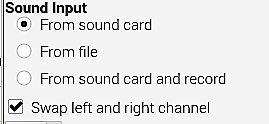
QSSTV - FTP
Especially interesting is that QSSTV has an inbuild file transfer !
Recieved images can be uploaded to your website.
If you want your images also to appear on max.cqsstv.com then use the image 1 to image xx selection !
And send us the website where you have the images.
No website? Or for more information see: Your RX images on max.cqsstv.com!
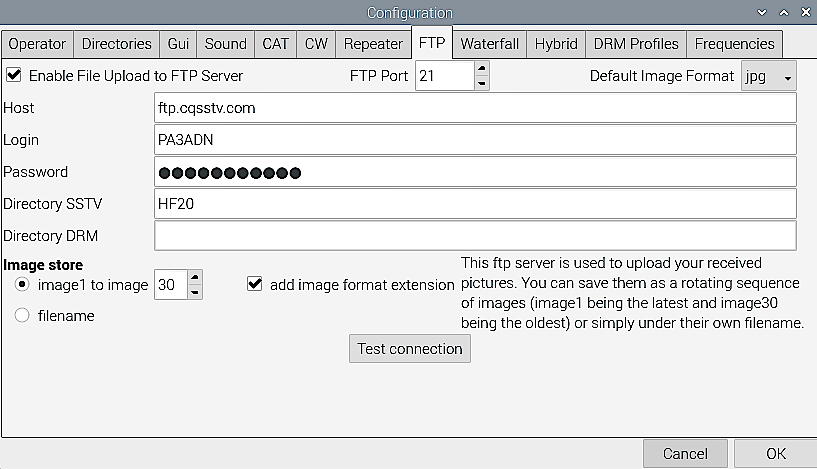
Comments, questions, requests are always welcome on our Facebook group(s) !
To receive SSTV images:
Necessities:
* Radio
* PC-Software: RX-SSTV




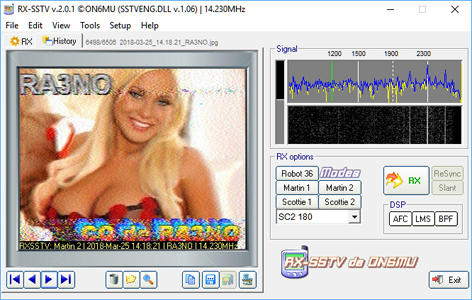
Connect the radio with an audio cable to the PC audio-in and install & run the progam RX-SSTV on the PC.
To receive & transmit SSTV images:
Necessities:
* Transceiver (To broadcast in SlowScan you need an HAM radio licence)
* Cat/audio interface or
Transceiver with inbuild cat/audio interface
* Software: MMSSTV
RX:


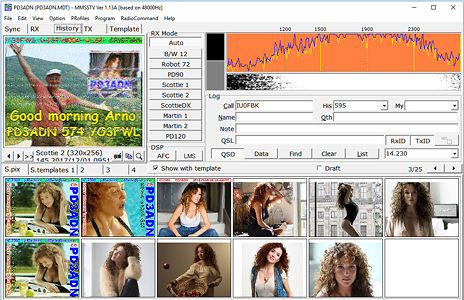
Connect the transceiver (with internal cat/audio interface) to the PC.




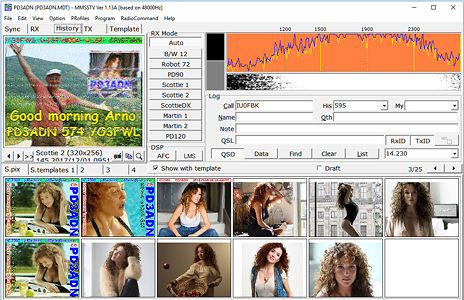
Connect the transceiver thru an cat/audio interface (for Yeasu for example the SCU-17, or use an own build interface) to the PC.
TX: (with HAM radio licence)
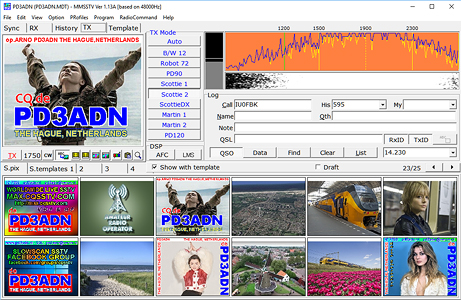


Make an picture with text in mmSSTV and send it to the transceiver (with internal CAT/Audio interface). The CAT interface will activate the PTT.
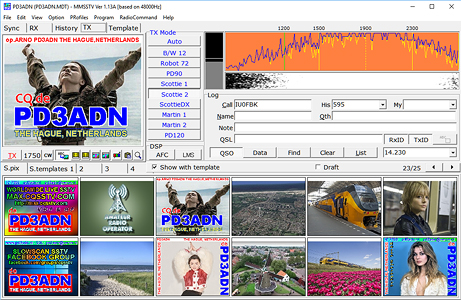




Make an picture with text in mmSSTV and send it to the transceiver over the CAT/Audio interface. The CAT interface will activate the PTT.
Next wait for reply or check our live worldwide pages (http://max.cqsstv.com) if your transmitted image has been received by someone!
Raspberry Pi 4B/400 & Windows 11
| Luckily you can now run Windows on the Raspberry Pi and use the familiar programs mmSSTV, RX-SSTV and/or SSTV-FTP etc... For more information check out WoR (Windows On R) project Pi4 & Rockchip RK3588. With WoR-project you can, on a windows 10 or 11 PC, create an bootable Raspberry Pi installation SD or SDD for Windows 11. Also is there the WoR flasher (on github) that can create the SD or SDD installation on the Raspberry Pi under Raspbian. Recommended is to use an SDD on the USB-port as this will be much faster then using an SD-card on the Raspberry Pi SD-slot! |
Raspberry Pi 4B & QSSTV
| You can install QSSTV very easily from the Raspbian menu, the version installed is then the older version v9.2.6 (from 17 aug 2017)! | |
 Raspberry Pi 4B |
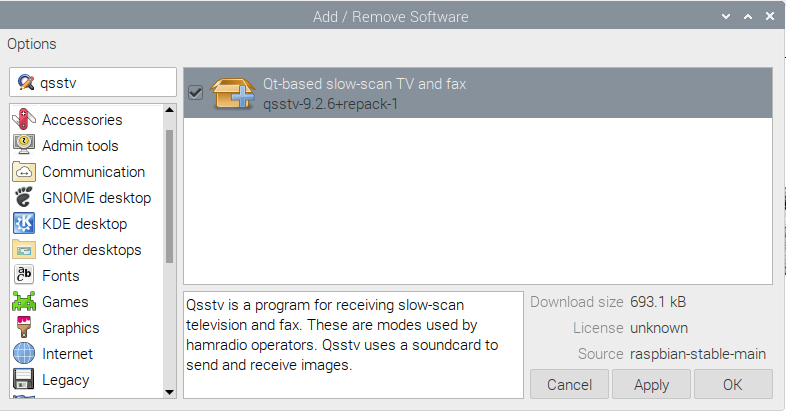 If you want the latest version you can download it from the ON4QZ download page. (We used v9.5.3, 10 Mar. 2021, Currently v9.5.8, 6 Oct. 2022) |
 |
Downloading the latest version can be done from the link above from your browser or use the Raspberry Pi Terminal |
Install version v9.5.3 on the Raspberry Pi 4B
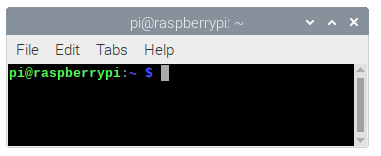
First make sure you have the latest updates
Type or copy/paste: sudo apt-get -y update
Type or copy/paste: sudo apt-get -y upgrade
Before going to download the program it's needed to install some libraries that are necessary for QSSTV
Copy & paste: sudo apt-get -y install g++ libfftw3-dev qt5-default libpulse-dev libhamlib-dev libasound-dev libv4l-dev libopenjp2-7 libopenjp2-7-dev
To download the QSSTV file, create the directory "cqsstv" (mkdir: make dir), and go inside the directory "cqsstv" (cd: change directory):
type: mkdir cqsstv
type: cd cqsstv
Now download the QSSTV tar.gz file
type or copy/paste: wget -N http://users.telenet.be/on4qz/qsstv/downloads/qsstv_9.5.3.tar.gz
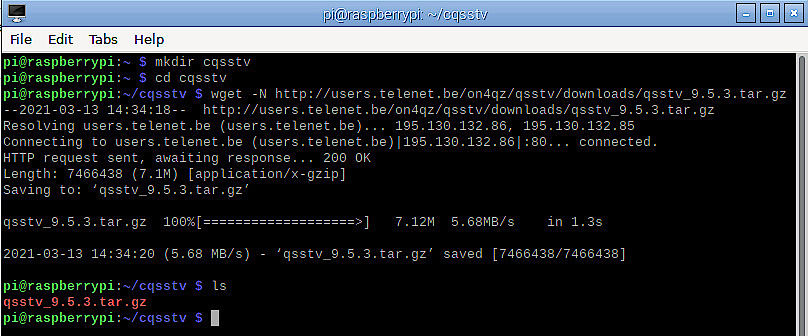
Next you need to unpack the tar.gz file:
type or copy/paste: tar -xvzf qsstv_9.5.3.tar.gz

The program is now unpacked in the directory 'qsstv_9.5.3'
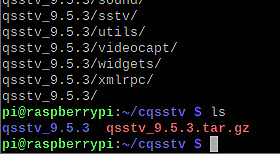
Go into this unpacked 'qsstv_9.5.3' directory
type or copy/paste: cd qsstv_9.5.3
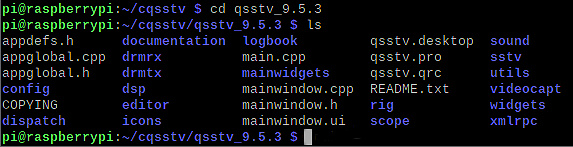
Now to build the program:
type: qmake

and
type: make
!!! Patience this part will take a while... almost 20 min. or longer!

The program is build !

So now you can install QSSTV
type: sudo make install

QSSTV is now installed on your Raspbery Pi !
(To remove it again one day... use: sudo make uninstall qsstv_9.5.3 from within this directory qsstv_9.5.3 )
| You can start QSSTV with the command QSSTV from the menu "Run" ! or if its there... from the Raspbian menu: Internet > QSSTV or at the menu, right click on the icon and add it to the desktop ! |
QSSTV - Audio
For RX only it is now fairly easy.. just select your audio card in Options > Configuration > Sound
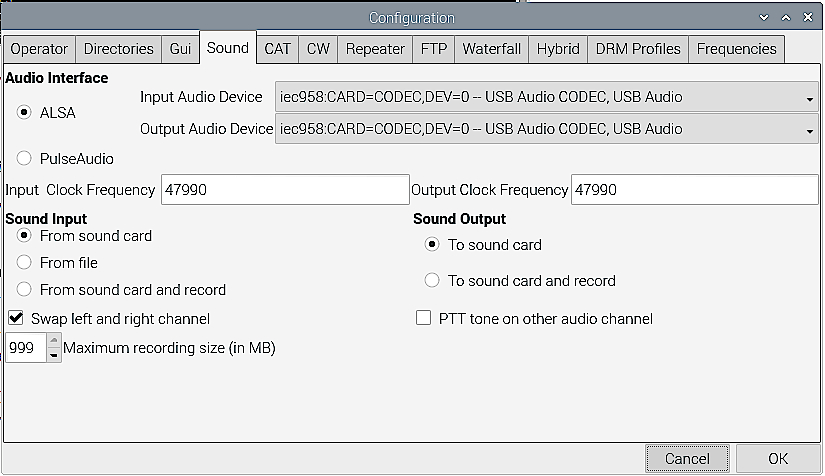
Then you will see on the mainscreen audio or noise coming in...
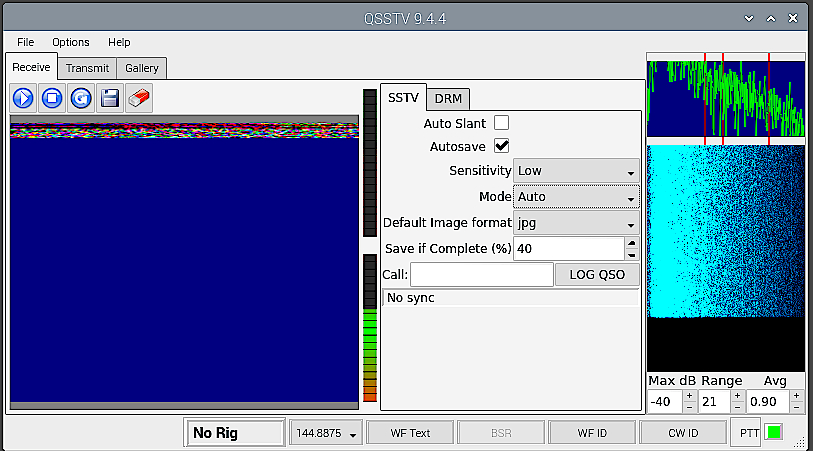
QSSTV - PTT
For TX we need to set the PTT, for example for the Yaesu SCU-17 interface or Yaesu FT-991/991A with internal interface.
Select from Options > Configuration > CAT
Select there the first option Special Serial Port PTT Serial Port: /dev/ttyUSB1 and select +RTS and +DTR

You should now get the set on TX. Even better when you have audio too !
No audio ? Then go to Options > Configuration > Sound and select Swap left and right channel.
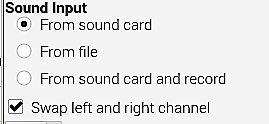
QSSTV - FTP
Especially interesting is that QSSTV has an inbuild file transfer !
Recieved images can be uploaded to your website.
If you want your images also to appear on max.cqsstv.com then use the image 1 to image xx selection !
And send us the website where you have the images.
No website? Or for more information see: Your RX images on max.cqsstv.com!
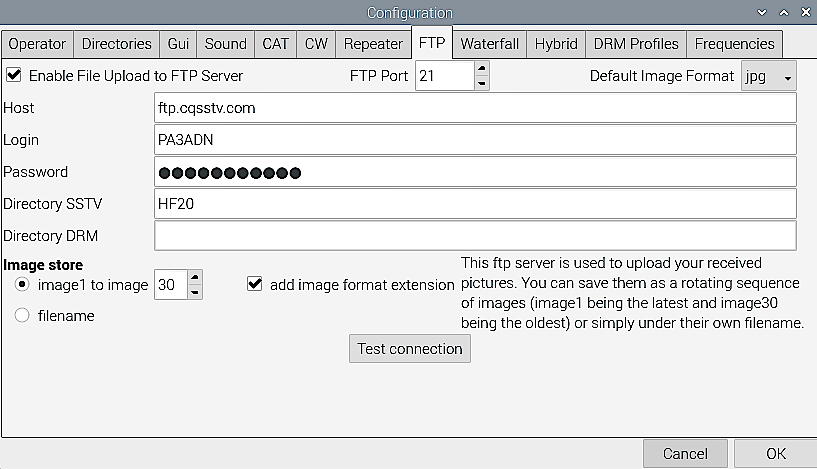
Comments, questions, requests are always welcome on our Facebook group(s) !
Make webpages look right on the Raspberry Pi !
Download the familiar Micorsoft Windows fonts !
Copy/paste to the Pi termnial: sudo apt-get install ttf-mscorefonts-installer
Fonts included are:
- Andale Mono
- Arial Black
- Arial (Bold, Italic, Bold Italic)
- Comic Sans MS (Bold)
- Courier New (Bold, Italic, Bold Italic)
- Georgia (Bold, Italic, Bold Italic)
- Impact
- Times New Roman (Bold, Italic, Bold Italic)
- Trebuchet (Bold, Italic, Bold Italic)
- Verdana (Bold, Italic, Bold Italic)
- Webdings
NOTE: the package contains free variants of the Times, Arial and Courier fonts.
SlowScan Bands & Frequencies
The most used freq internationally for SlowScanTV is 20m, 14.230 MHz, locally that is VHF 2m, 144.500 MHz.
Except for the 11 meter band it are all legal, HAM, Amateur radio frequencies.
On the 11 meter band on 27.700 MHz in USB are pirate slowscan stations active!
| SSTV Frequencies: | |||||||||||||||||||||||||||||||||||||||||||
|---|---|---|---|---|---|---|---|---|---|---|---|---|---|---|---|---|---|---|---|---|---|---|---|---|---|---|---|---|---|---|---|---|---|---|---|---|---|---|---|---|---|---|---|
|
|
The most used freq internationally for SlowScanTV is 20m, 14.230 MHz, locally that is VHF 2m, 144.500 MHz.
Except for the 11 meter band it are all legal, HAM, Amateur radio frequencies.
On the 11 meter band on 27.700 MHz in USB are pirate slowscan stations active!
© Arno, Presente WebDesign 2015...2024